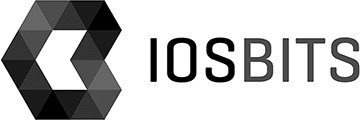As we near the end of the year, it’s a great time to reflect on the future of .NET and how we can continue to use the power of Microsoft Azure to deliver great results for our customers.
One of the exciting developments for .NET in the coming years is the release of .NET 7. This new version is set to include a number of new features and improvements, such as support for building web applications with Blazor and improved performance. With .NET 7, we will be able to build even more efficient and scalable applications for our clients.
Another area where Azure can help us deliver great results for our customers is in the realm of cloud computing. Azure provides a wide range of cloud services, including virtual machines, web and mobile apps, data storage, and analytics. By leveraging these services, we can help our clients move their applications and workloads to the cloud, enabling them to scale and grow their businesses more effectively.
Finally, we are excited about the potential of Azure to enable the creation of intelligent applications through the use of artificial intelligence and machine learning. By incorporating these technologies into our solutions, we can help our clients make more informed decisions and improve their operations.
Overall, we are confident that the combination of .NET 7 and the powerful capabilities of Azure will enable us to continue delivering great results for our customers well into the future.
For more information on .NET 7 and Azure, be sure to check out the following resources:
- Microsoft Azure homepage: https://azure.microsoft.com/
- Microsoft Azure blog: https://azure.microsoft.com/blog/
- .NET 7 overview: https://dotnet.microsoft.com/en-us/learn/dotnet/what-is-dotnet